| Instruction manual - Pizzicato 3.6.2 | EN600 - Revision of 2013/05/29 |
Composition libraries (4)
Subjects covered:
Creation of a melody folder [Professional] [Composition Light] [Composition Pro]
In this lesson, we will learn about combinations, also called folders. It is possible to create rhythms, melodies, themes and chords folders. The basic principles of a folder are similar all elements. We will start by studying in detail the melody folder.
A folder is an object which can contain several elements of the same type. In a melody folder, you can place one or more melody cells such as we defined them in the preceding lessons. It is then possible to assign options which will be valid for all melodies in a melody folder.

Eighth note is a rhythm that contains only one eighth note, repeated ad infinitum. The 7 melodies are elements containing each one only one note, indicated by the name of the element. For example, double-click on the melody named G. Its contents is:

Close this view.

It represents a small bag, a folder that may contain melodies. For the moment, it is empty, because we placed nothing in it.
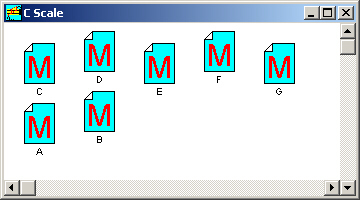
It displays the icons contained in the folder. The window title shows the folder name. Horizontal and vertical scroll bars are used to move in the window, when there are too many elements inside. You can also use the zoom box. Close this window with the closing box.
A melody folder can be used in the same manner as a melody cell. It can be placed in a measure and be associated with a rhythm. Double-click on Score 1 and place the Eight note element in the score first measure. Then drag the C scale in it. The score becomes:

The rhythmic values (eighth notes ad infinitum) were associated with the 7 melodies of one note each, in the order in which they were placed in the folder.
Options of a melody folder [Professional] [Composition Light] [Composition Pro]
We will see in practice what are the effects of the options located in the dialog box of the characteristics of the melody folder.
- By holding down the Control key, double-click the folder. Select the Repeat melody option 3 times. Click OK and generate the score (Edit menu , Generate score item). The score becomes:
The 7 melodies were sequenced 3 times.
The Do not transpose and Do not arrange options are exactly the same as for the definition of a melody or a theme. They have an influence only when a chord combines with the melody folder in the same measure. When they are checked, they prevent Pizzicato from transposing or arranging the melody cells located in the folder, even if these options are not checked in the individual melodies.
- Open the dialog box of the C scale characteristics. Select the Limit to 16 notes option. Click OK and generate the score to get:
The number of notes extracted from the folder was limited to 16, filling exactly two 4/4 measures with eighth notes.
- Open the same dialog box again. A menu shows in the higher part that the melody cells are Ordered. Pizzicato thus uses them in the order in which the melodies were placed in the folder. Modify this menu by selecting the Inverted item. Click OK and generate the score:
The sequence of the melodies contained in the C scale was used in the opposite order.
- Open it again but select the Random item of this menu. By calculating the score again, you get for example:
The result is a random mixture (notes randomly selected by Pizzicato) of the 7 melodies of one note each. Notice that you will probably not get the notes here above. When you select the Random option in a folder, each time Pizzicato calculates it, a different result is generated.
The number of notes is limited to 16 notes, as indicated in the options. As soon as a random option is selected, the folder becomes an ad infinitum generator, which randomly generates elements among those in the folder. If you wish a limited number of random melodies, you must then select the Limit to X notes option.
- Open again the dialog box of the C scale characteristics. Click on the More options... button. The following dialog box appears:
It can be used to define some arrangement options for the melodies. It is also available for the themes folders.
The higher part fixes the notes range that will be generated in the score. Menus let you select the note and the octave, lower and higher.
The 4 following menus select two lower and upper split points. When a generated note exceeds the upper split point, it is automatically transcribed on the upper staff. Similarly, when the generated note go lower than the lower split point, it automatically goes to the lower staff. These options allow for example to split the right and left hands for the piano.
The following slider determines the notes arrangement rate on a chord. When the Do not arrange option of the preceding dialog box is not checked, the percentage applies to the notes arrangement. By default, it is fixed at 100 %, which means that all notes will be arranged in relation to the chord. By placing for example 50 %, only half of the notes will be arranged, this in a random way, the other notes being not modified.
The following text box limits the repetition of the same note. A value of 0 makes this option inactive. By placing for example "2", Pizzicato will remove notes automatically if the same note is repeated more than twice in a random way. By placing "1", you are sure never to have twice the same note in sequence.
The last menu selects what should be done if a note exceeds the range specified above. The default choice is to transpose the note. It is also possible to remove the note. Click OK and again OK.
- While holding down the SHIFT key, double-click on the C scale folder. The following dialog box appears:
It shows the list of the elements contained in the folder. A text box shows the priority of the element selected in the list. The priority is used in combination with the random option of the other dialog box. The possible values vary from 0 to 15. The larger the priority, the more Pizzicato will select this element. We may then influence the chance of using an element. For instance, we want the 2 main notes C and G to appear in majority and the other notes to appear much less. Replace the 8 by 15. Then click the G and place a priority of 15 also. For all other elements, set a priority of "1", by clicking first on the line then by changing the number which appears in the text box. By default, all priorities were placed at 8 (middle priority). Click OK and generate the score. You get something like:
Calculate the score several times. The result will be each time different but the notes in majority will be C and G, i.e. the notes which have the highest priorities. One can state as a rule that a priority "15" note will be used 15 times more often (on average) than a priority "1" note.
- In the characteristics of the folder dialog box, select again the Ordered option in the menu. Click OK and open the other dialog box (with the SHIFT key and a double-click). Notice the Up and Down buttons. They are used to modify the order of the list elements. Click for example on D and then click three times on Down. D goes down by three positions and will be placed after the G. Click OK and generate the score. You get:
The melodies are in sequence again, but the order was modified as required.
When you place library elements (rhythms, melodies, themes or chords) in a measure, they remain associated with the measure. When the contents is calculated starting from the libraries, Pizzicato first erases all notes and rests of the measure and then calculates and places the rhythmic notes and values, as we have seen before. Once this operation is done, the contents of the measures can be modified with every tools located in the Pizzicato palettes. You can modify the notes exactly as if they were introduced manually by you. With the composition libraries you can save time to compose because they help you quickly generate systematic accompaniments. You can then modify those to adapt some passages or details which disobey the rules introduced into the definitions of the library elements. After the modifications, be careful not to generate the score again, because Pizzicato will erase everything to start again from the original library elements.
Multiplying combinations [Professional] [Composition Light] [Composition Pro]
Once a melody folder is created and one or more melodies have been introduced in it, this folder behaves itself like a melody. It can thus be placed in a measure but also in another melody folder. This other folder, also behaving like a melody, may itself be placed in another melody folder. Each folder can have different options and contain a great number of distinct elements combined in order, inverted order or in a random way with priorities. It is possible to build increasingly complex structures which generate very structured melodies directed for example towards jazz improvisation, arpeggio accompaniments, chromatic, pentatonic scales,... The only limit is imagination. We will further see that it is possible to do the same kind of constructions with rhythmic folders, themes and chords. A lot of possibilities is then offered to the composer to create composition libraries to his appreciation. The novice composer will be able to use the libraries provided with Pizzicato to make his first steps in composition. By combining these various libraries and by playing his choice ability on the multiple possible combinations, he will be able to execute his first compositions. Gradually, he will be able to build his own libraries, the further he will be acquainted to the various musical elements.
We now will execute an example containing a combination of 3 melody folders to generate a melody more specific than the above example.
- Close this document without saving the changes. Open the Ex064.piz example. A certain number of elements are in the main view. In the upper right part there is a group of 7 melodies (if needed, use the scroll bars to see them ):
They are 7 melodies with the 7 notes of the C scale. We will place them in a folder, as for the above example.
- Create a new melody. In the upper part of the dialog box, select Combination of random melodic cells. We want to create an element which comprises only one note, but this note must be randomly selected among the 7 notes. Thus check the Limit to 1 note option. Name this element 1 note. Click OK. The following element appears in the main view:
- In the main view upper area, you may observe a group of 14 melodies:
They represent groups of 2 related notes taken in the 7 notes of the C Major scale. Create a new random melody folder as above. Name it 2 notes. Select the Limit to 2 notes option. Click OK and drag one by one these 14 melodies into the new folder which appeared in the main view, with the Control key.
The 26 melodies located lower form groups of three related notes:
- Create a new random melody folder as above. Name it 3 notes. Select the Limit to 3 notes option. Click OK and drag one by one these 26 melodies into the new folder which appeared in the main view, with the Control key. Then gather the remaining icons to the top of the main view. You must have the following icons:
The folder named 1 note thus contains one note randomly taken among 7 notes. The folder named 2 notes contains a melody with 2 notes randomly taken among 14 melodies. The folder named 3 notes contains a melody of 3 notes randomly taken among 26 melodies. We will now create a new folder where we will successively place these 3 folders while observing the result on the score.
- Create a new melody. In the upper part of the dialog box, select Combination of ordered melodic cells. Name it Melody 1. Click OK and drag the 3 notes folder into the Melody 1 folder, but without the Control key, so as to keep it also in the main view.
- Open Score 1 and place Melody 1 and Eighth note icons in the first measure. You will obtain a group of three notes taken randomly among the 26 melodies of 3 notes (not necessarily the same one as here, because the choice is random):
Indeed, Melody 1 contains only one element, which is the 3 notes folder.
- Drag the 2 notes folder into Melody 1. Melody 1 now contains 2 ordered elements: 1 melody of 3 notes (randomly among 26) and 1 melody of 2 notes (randomly among 14). Generate the score. You will thus get 5 notes. The first three are 3 related notes and the 2 following notes are related between them but not necessarily with the first three. Here is for example what you could get:
Generate the score several times in order to see several examples of it.
- Drag 1 notes folder in Melody 1. Melody 1 now contains 3 ordered elements: 1 melody of 3 notes (randomly among 26), 1 melody of 2 notes (randomly among 14) and 1 melody of 1 note (randomly among 7). Generate the score. You will now get 6 notes. The last note is not necessarily related to the others because it is random. Here is an example:
- In the characteristics dialog box of Melody 1, check the Repeat melody option 0 times (ad infinitum). Click OK and generate the score again. Groups of 6 notes similar to the preceding group will be sequenced in the 4 measures to give a random sequence of which here is an example:
Do not hesitate to read this lesson several times because it introduces essential concepts concerning the composition library. A good understanding of these concepts is needed so that you can use this musical construction system to the maximum of its possibilities.