| Instruction manual - Pizzicato 3.6.2 | EN610 - Revision of 2013/05/29 |
Composition libraries (5)
Subjects covered:
Creation of a rhythm folder [Professional] [Composition Light] [Composition Pro]
We continue the exploration of the libraries elements. Similarly to melodies, we will create folders to contain rhythms, themes and chords. The properties of these folders are similar to the melody folders options.
The idea is to be able to create an object which may contain several rhythmic cells which could be used orderly, backwards or in a random way. The options of the rhythmic folder modify the behavior of all included rhythmic cells.
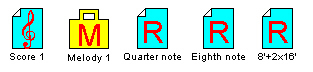
Melody 1 is a random melody similar to the one we built in the last lesson. The 3 rhythms each contain the equivalence of one quarter note. The first is a quarter note, the second is made of 2 eighth notes and the third contains one eighth note and two 16th notes. We will create a rhythmic folder and place these 3 elements in it.

In the previous lesson, we had dragged the melodies into the folder and they automatically disappeared from the main view. It is sometimes useful to avoid encumbering the view when many elements are present. If you wish to use an element several times, for example to drag it into several folders, it is possible to keep it present in the main view. Therefore you need to drag the element into the folder without holding down the Control key. Drag the 3 rhythms one by one (quarter note, eight note and 8'+2x16') into the R1 file. The 3 rhythms stay visible. Double-click the R1 icon. The folder opens and displays its contents:
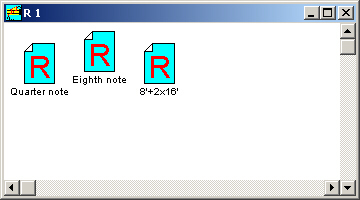
Let us consider the options of a rhythmic folder. Close the folder and open its characteristics dialog box (double-click with the Control key). The options Multiply and Divide act as for the rhythmic cells. They possibly combine with the multiply/divide factors located in the elements placed in the folder.
In the case of an ordered or inverted sequence, all elements may be repeated several times using the Repeat result X times option. Zero is used to repeat ad infinitum.
The Limit total duration to X quarter notes option can be used to limit a random sequence to a multiple duration of a quarter note, an eighth note, an half note…
Close this dialog box by clicking OK.
Open Score 1 and drag R1 and Melody 1 in the first measure. The score becomes (not necessarily with the same note pitches, because the melody is random):

By using notes of the melody, Pizzicato picked the three rhythms placed in the R1 folder one after the other.


The rhythms were used in the inverted order, as required.

Calculate the score several times (Edit menu, Generate score item). You will get each time a different result. It is a 3 beats random sequence, and each beat may be a quarter note, 2 eighth notes or an eighth note + two 16th notes. The note pitches continue to follow the rules of the Melody 1 folder. Each random note is then combined with the random rhythmic value, which gives a result even more varied, considering the number of possible combinations.



All durations of the rhythmic values were doubled.
Creation of a theme folder [Professional] [Composition Light] [Composition Pro]
The idea is to create an object which may contain several themes which could be used orderly, backwards or in a random way.
- Open the Ex066.piz document. Here is what it contains:
They are 5 different themes each one containing 3 beats. Open them one by one to see what they contain, then close them.
- Create a new theme. Select the Theme combination - random and name it T12345. Click OK and drag the 5 themes T1, T2, T3, T4 and T5 in T12345. Open Score 1 and drag T12345 into measure 1. The score will contain a random succession of five themes each with 3 beats. Here is an example:
The theme is a direct association of notes and rhythmic values. When using the random options, it lets you define an indissociable link between notes and rhythmic values. Conversely, if you define a theme by a melody and a rhythm, when several melodies and intricate rhythms exist, the rhythm/melody combination will be done randomly. All depends on the result you want to get. Sometimes it is simpler to define a theme, for example for percussion sequences where the same note is repeated with several different rhythmic values.
- Open the characteristics of T12345 dialog box. The effect of the various options acts now on all folder elements. You can multiply and/or divide the rhythmic values, repeat several times the sequence (0 to repeat it ad infinitum), limit the duration of the theme and select not to transpose and/or not to arrange the theme when it is combined with chords. The theme combination can be ordered, inverted or in random sequence. The More options... button gives access to the same dialog box as in the case of the melody folder. Select the Divide duration option by "2". Click OK and generate the score. All durations of the rhythmic values are twice faster. Here is an example:
Close the document without saving the changes.
Creation of a chord progression [Professional] [Composition Light] [Composition Pro]
In most music styles you find a succession of chords. A chord is a group of notes played simultaneously. It forms the base on which the various instruments "agree" to play (notice that in French, the words "Agree" and "Chords" have the same translation). At each moment of the score, when a chord is present, it coordinates the instruments. It is a significant point which contributes to the coherence of the whole sound result of a score. In most music styles, only one chord is present at one. They can very quickly be sequenced one after the other. One often calls this series of chords a chord progression. We will sometimes use this term to refer to a chord folder.
- Open the Ex067.piz document. Here is the contents of the main view:
You find 7 chords in it. Open some of them to visualize them. The Quarter note icon represents a rhythmic value of one quarter note repeated ad infinitum. We will create several chords progressions of 2 chords.
- Create a new chord. In the upper part, select Chords progression - ordered. Name this element C-F. Click OK. Drag the CMaj icon into C-F. Do the same with the F Maj icon. You have now a progression of two chords: C and F major.
- Similarly, create a progression of ordered chords named B-E and drag in it the B and E icons.
- Create a progression of ordered chords named A-D and drag in it the A and D icons.
- Finaly, create a progression of ordered chords named G-C and drag in it the GMaj and CMaj icons. You must now have the following elements on the screen :
We will now create a chords progression with these 4 progressions randomly sequenced.
- Create a random chords progression named A1. Place the 4 other progressions in it. Open Score 1 and place A1 and Quarter note in measure 1. The score gives you a random series of 2 chords groups. Each chord was associated with a quarter note. Here is an example of the scores that you will get:
Two by two, you obtain chords sequences among the 4 defined. Let us see now how to define a random series of chords among the 7 chords defined.
- Create a progression of random chords named A2. Place the 7 chords in it. Place A2 in measure 1. The score gives you a random series of chords. Here is an example:
The difference with the preceding example is that the random selection is now done among the 7 chords and no more among the 4 groups of 2 chords. It is by exploiting the creation of various groups and random/ordered options that one manages to create chords progressions directed towards a specific music or harmonization style.
Music being the art of organizing sounds, it is obvious that a purely random sequence of some notes, chords or rhythms will not make an art work, because the random term precisely means that it is not organized! By composing with libraries and by using the random options, the purpose is to channel the chance to organize it according to your own taste so as to make an art work of it. In other words, Pizzicato provides you raw material and it is you, the composer, who organizes this material to form something which expresses your art. For a sculptor, the raw material is found in nature in a state of disorder and it is the sculptor who executes his art by organizing this raw material.
Close this document without saving the changes.
Arranging a melody on chords [Professional] [Composition Light] [Composition Pro]
We will now see how to use a chord progression in relation to a melody.
- Open the Ex068.piz document. Here is its contents:
Melody 1 is a random melody and R1 a random rhythm. Half note is a rhythmic value of one half note repeated ad infinitum. Then, on the right you have 5 different chords found in the C major scale.
- Create a progression of ordered chords and name it A1. Drag in it in the correct order the icons MajC, MajF, MinA, MinD, MajG and MajC. Nothing indeed prevents you from dragging two or more times the same chord - here MajG - in the same folder (also valid for the other types of folders). We now have a succession of 6 chords on which we will work.
- Open Score 1 and drag A1 and Half note into the second staff, first measure. You get:
Each chord is associated to one half note. The chords are followed in the order they were dragged in the folder.
- In the dialog box of the Melody 1 characteristics, check the Do not transpose box. Then drag Melody 1 and R1 into the first staff, first measure. The score displays a random melody:
Notice that there is not yet a link between the melody and the chords. The link is made only when the chords and the melody are in the same measure. For the moment, by viewing the libraries, you have:
The two staves are developed independently one of the other.
- Drag A1 into the first staff, first measure. By going back to the visualization of notes, you get something like this:
There are only 6 chords in the progression. As the rhythmic values are faster than the half notes of the second staff, the 6 chords were used much more quickly (one by rhythmic value), and thus not at the same time as the second staff. From the 7th rhythmic value, Pizzicato continued to use the last chord, i.e. Major C. The two staves are thus not in synchronization with each other. We need a means to synchronize the progression of chords for all staves, otherwise it will be impossible to create a musical work of several staves.
We will associate a duration to the chords located in the A1 file. Open the dialog box of the A1 characteristics. Select the Durations associated in multiples of half notes option. Click OK and generate the score several times. You will obtain scores as this one:
Each chord now has a two beat duration, for both staves, because it is the same progression used in both. The notes of the melody were arranged and use only notes of the current chord.
- By holding down the SHIFT key, double-click the A1 icon. The following dialog box appears:
As for the other types of folders, you can modify the order of the elements and assign to them priorities (0 to 15) to influence the chance when a random option is selected. Below the priority box, there is a text box named Duration. The unit of the chord duration is here the half note, as previously set. The number present in the Duration box shows the number of half notes during which the chord will be played, for each chord of the list. By default, these values are all set to "1". If a chord lasts for example a whole note in a 4 beats measure, fill in "2" in the text box associated with this chord. It will then be used for a duration of 2 half notes.
When you create a piece of music with a chords progression, you need to specify at the beginning the maximum rate chords will be able to change. If some chords are used only for a duration of an eighth note, it is the eighth note which must be selected as the duration unit. Specify it in the dialog box of the chords progression characteristics. Then, in the above dialog box, specify for each chord the number of eighth notes during which a chord will last.