| Instruction manual - Pizzicato 3.6.2 | EN580 - Revision of 2013/05/29 |
Composition libraries (2)
Subjects covered:
Creation of a rhythmic cell [Professional] [Composition Light] [Composition Pro]
We will learn how you can create melodies and rhythms. We will then study in more details how Pizzicato generates measures when you add library elements in them.
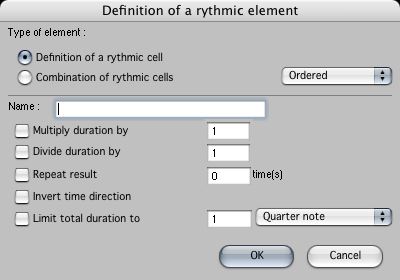
It is used to define the rhythm characteristics. The upper area of the dialog lets you select between a rhythmic cell and a rhythmic cells combination. For the moment, let us take the default choice, rhythmic cell.
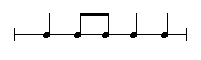
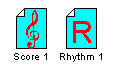
When you add a library element, Pizzicato places it on the left most and highest location possible, while avoiding superimposing it with other elements, and this in the visible part of the main view. You can then move them as you wish, for example if you want to group them by types, contents…
With a double-click on an element, you can again visualize and modify the contents of this element, as we had done in the preceding lesson.
If you hold down the Control key and double-click an element, the dialog box of the element characteristics appears and you can modify them.
These three remarks are valid for the 4 types of elements (rhythms, melodies, themes and chords).
While holding down the Control key, double-click the Rhythm 1 element. Here is a detailed explanation of the various options:
When you check this box, the rhythmic values are multiplied by the number you place in the text box just to the right. If you fill in for example "2", all quarter notes will double their value and will be replaced by half notes. The eighth notes will be replaced by quarter notes. This number must be greater or equal to 1. This option lets you multiply the duration of a rhythmic sequence. Notice that the rhythmic values are modified only when you use them in the score. If you double-click the icon to see the rhythm, they will not have been changed.
When you check this box, the rhythmic values are divided by the number you place in the text box just to the right. If you fill in for example "2", all quarter notes will become eighth notes and eighth notes will be replaced by 16th notes. This number must be greater or equal to 1. This option lets you divide the duration of a rhythmic sequence. You can use both multiplication and division at the same time. For example, if your rhythm contains eighth notes and you multiply by 2 and divide by 3, you get eighth notes triplets.
This option is used to repeat the full rhythmic cell several times. If you check this box and fill in "3" in the associated text box, the rhythmic cell will be played 3 times in sequence. If you fill in "1", it will be played only once. If you want to repeat this rhythmic cell ad infinitum, you can check this box and fill in "0" in the text box. This element will act as an unlimited generator of repetitive rhythm.
This option will force Pizzicato to use the rhythmic cell backwards. It will start with the last value and finish with the first.
This option limits the total duration of the rhythmic cell to a multiple of a standard rhythm value. Check the box, select the basic value (whole note, quarter note…) and to fill in the total in the text box. When you introduce the values of a rhythm or when you modify them by double-clicking on the element, the score view always uses a 4/4 measure by default. If you want for example to create a rhythm which contains only one quarter note, Pizzicato automatically completes the measure with 3 rests so that the 4/4 measure is complete. In this case, your rhythm will thus have 4 beats as total duration, including three rests that you did not really want. In that case, check the Limit total duration to box, fill in "1" in the text box and select the quarter notes in the popup menu. The total duration of the rhythm will thus be limited to one quarter note, although the measure is completed by rests. When using an element, Pizzicato takes only the limited duration into account. This option is valid also if you use the ad infinitum repetition. The effect of this option is then to limit the infinity of the rhythms to a specific total duration. If you wish for example to work with quarter notes during 16 measures, you can create a 4 quarter notes cell, repeat it ad infinitum and limit the duration to 16 whole notes. We will see that this option will be very useful when we will use the rhythmic combinations.
Click OK.
Creation of a melodic cell [Professional] [Composition Light] [Composition Pro]
- In the Edit menu, select the New element… item, then New melody… The following dialog box appears:
- Here also we have the possibility to select between a Melodic cell or a Melodic cells combination. For the moment keep the first choice, fill in the name Melody 1 and click OK.
- In the score view, fill in the following measure:
In fact, the rhythmic value of notes does not matter in the definition of a melody. You could have entered these 5 notes as 16th notes or quarter notes… On the other hand, as the score view proposes you a 4/4 measure by default, if you had introduced the 5 notes as quarter notes, it would have been necessary to add one measure to place the fifth quarter note. Notice that it is possible to place chords in the melody, with the chords tool. Close this score view. The Melody 1 icon is now to the right of Rhythm 1:
- Double-click on Melody 1.The melody became:
When Pizzicato displays a melody, it always uses quarter notes. The way in which you introduced it does not matter. It creates the necessary number of measures to display the complete melody. Close this score view.
To call the melody characteristics dialog box, hold down the Control key and double-click the Melody 1 icon. Here is a detailed explanation of the various options:
- Do not transpose
We will see in a future lesson that adding a melody and a chord in the same measure, Pizzicato will modify the melody to adapt it to the chord. If you do not wish this melody to be transposed with a chords progression, check this option and the transposition will not occur on this melody.
- Do not arrange
This option is similar to the above one. When a chord is added with a melody in the same measure, Pizzicato will modify the notes of the melody so that the melody is only formed by the chord notes. If you check this box, Pizzicato will not modify the melody according to the chords.
- Invert time direction
The notes of the melody will be used in the revert order, starting with the last and finishing with the first.
- Repeat melody X times
This option repeats the whole melody several times. If you check this box and enter "5" the text box, the melody will be played 5 times. By setting it to "0", the melody will be repeated ad infinitum and the melody cell will act as an unlimited source of notes.
- Limit to X notes
By checking this box and by specifying the number of notes in the text box, the melody will be limited in length. If you create for example a 2 notes melody and repeat it ad infinitum, you can for example limit the number of notes of the melody to 25 notes.
- Repeat notes X times
This option repeats each note a precise number of times. If your melody contains a C note and a D note and if you repeat the notes 3 times, the resulting melody will be (C, C, C, D, D, D). The repetition is thus executed for each note, as opposed to the option which repeats the full melody several times. You can of course use both options at the same time.
Click OK.
Measures calculation method [Professional] [Composition Light] [Composition Pro]
When you add library elements in a measure, Pizzicato follows precise rules to calculate the score notes from them. We will explain them using examples.
- In the score, place a treble clef at the second staff, so as to get:
- Drag Rhythm 1 in the first staff first measure. The score is redrawn with whole rests on each measure:
When you add a new element in a measure, Pizzicato automatically calculates all concerned staves. So as to have notes in the measure, you need at least the presence of an element with notes (melody, theme or chord) and an element with rhythmic values (rhythm or theme). Otherwise, the measure is completed with rests. As for the moment there is only one rhythm and no notes, there are only rests in the measures.
- Now drag Melody 1 in the first staff first measure. The score appears:
The guiding principle is that when a melody and a rhythm are present together, Pizzicato associates the first note pitch of the melody to the first rhythmic value of the rhythm to form the first note of the measure. Then Pizzicato associates the second note pitch of the melody to the second rhythmic value of the rhythm to form the second note of the measure. And so on, until there is no more notes in the melody or no more rhythmic values in the rhythm. In other words, if the melody contains 5 notes and if the rhythm contains 8 rhythmic values, only the first 5 rhythmic values are associated to the 5 notes. The 3 last rhythmic values will not be used, because they do not have corresponding notes.
In our example, Rhythm 1 and Melody 1 contain both 5 elements. After these 5 elements are combined, there is neither rhythmic values nor notes pitches and the following measures are completed with rests.
What you need to fully understand is that this association procedure of notes pitches and rhythmic values is not limited at all to only one measure. The calculation of the libraries associated with a measure is done starting from this measure and continues through all following measures, until there is no more rhythmic values or no more notes pitches.
Now create a new melody that you call Melody 2. Check the Repeat melody box and fill in "0" in the corresponding text box. This melody will thus be repeated ad infinitum. Fill in the 2 following notes in the score view:
Close this view.
- Drag Melody 2 and Rhythm 1 in measure 1, staff 2. The score becomes:
The C and D notes were repeated until there was no more rhythmic values to associate with them. Potentially, there remains an infinite quantity of notes to associate (C-D repetition ad infinitum) but Pizzicato stopped for lack of rhythm values (rhythm 1 contains only 5 values).
- Drag Rhythm 1 in measure 3 of staff 2. The score becomes:
What happened? Being short of rhythmic values in the first measure, Pizzicato nevertheless kept its infinite C and D notes reserve. When getting to measure 3, there is a new rhythm, of which the 5 rhythmic values are extracted to associate to the notes reserve. The result is thus 5 additional notes associated with the values of Rhythm 1.
- Open the dialog box of the Rhythm 1 characteristics (double-click with the Control key). Check the Divide duration by option and fill in "2" in the associated text box. Click OK. The modification in the score is not automatically executed when you modify an element. In the Edit menu, select the Generate score item. The score becomes:
The contents of the measures was updated by taking into account the modifications made to the Rhythm 1 element. This happened for all measures containing the Rhythm 1 element. When you drag an element (rhythm, melody, chord or theme) into a measure, this element remains related to the main view. When you add an element 15 times in various measures, it is not a copy which is placed, but well a reference to this element. A modification made to this element is then reflected everywhere it appears in the score, but only when you ask Pizzicato to generate the score (i.e. it erases and calculates all measures of the score again).
- Open the dialog box of the Melody 2 characteristics. Check the Repeat notes option and fill in "3" in the associated text box. Click OK and ask Pizzicato to generate the score (as above). The score becomes:
The notes of Melody 2 have all been repeated 3 times. On staff 2, the sequence of notes is indeed:
C-C-C-D-D-D-C-C-C-D
which corresponds to the 2 series of 5 rhythmic values placed in staff 2.
To view the elements placed in the measures of the score, select the Measure attributes item in the Edit menu. Check the View attached libraries box and click OK. The score shows you now the elements that you dragged into the measures during this lesson:
Exercises
Before doing the exercise, do not hesitate to read again these first two lessons over the composition libraries. Each option of the dialog boxes has an importance. Before continuing, be really sure to understand each concept and each example of these 2 lessons, because the next lessons will be based on these concepts.
- Start from a new document and create a melody which you name M1. Use the Repeat melody option 4 times. Click OK and add the following notes:
- Create a new rhythm, name it R1 and check the Repeat result option 4 times. Fill in the following rhythmic values:
- In the score, drag R1 and M1 in the first measure. The score should look like this:
The melody and the rhythm were indeed repeated 4 times as required.