| Instruction manual - Pizzicato 3.6.2 | EN530 - Revision of 2013/05/29 |
Lyrics
Subjects covered:
Watch also the following video:
Introduction of lyrics in the score [Light] [Beginner] [Professional] [Notation] [Composition Light] [Composition Pro] [Drums and Percussion] [Guitar] [Choir] [Keyboard] [Soloist]
When a melody is sung, each syllable is written under the corresponding note. We will learn how to introduce, modify, erase or adjust lyrics in the score.
Pizzicato lets you introduce lyrics under the notes of a melody. These lyrics are really attached to the note so as to follow the note displacements. It is possible to add 8 lines of text on each note (for the different verses).

 tool. Its
shortcut is the lower case letter "p". Click on
the head of the first measure first note. A small cursor
starts to blink just below the note:
tool. Its
shortcut is the lower case letter "p". Click on
the head of the first measure first note. A small cursor
starts to blink just below the note: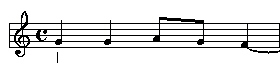
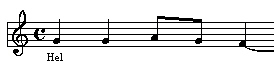
 on
the keyboard. The cursor appears on the next note. To go
back to the previous note, you may use the tabulator by
holding down the SHIFT key. You can also
click directly on the head of the note to place the text
entry cursor on that note. Fill in the lyrics as follows:
on
the keyboard. The cursor appears on the next note. To go
back to the previous note, you may use the tabulator by
holding down the SHIFT key. You can also
click directly on the head of the note to place the text
entry cursor on that note. Fill in the lyrics as follows:
To go from one note to the next, the Return key is also valid. Notice that it is also valid to go from one measure to the next.
We will now add a second verse just below the first. Click on the first note. The cursor blinks to the right of the "Hel" text. With the keyboard, use the key with the down arrow. The cursor blinks now below the first syllable:
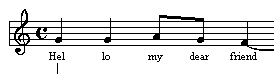
The principle of lyrics introduction remains the same, but you move on the second line. Complete the score as follows:

You can similarly introduce up to eight different verses on the same note. To go from one line to the other, use the up and down arrow keys. Complete the measures as follows:

The left and right arrows may also be used to move from one note to the other.
To modify or erase a syllable, click on the note and use the up and down arrow keys to bring the cursor on the correct line. The cursor blinks and you can erase with the erase key and correct the text. Therefore, the lyrics tool must be of course selected.
When you move a note, the horizontal position of the associated syllables is automatically adjusted. It also happens when you justify a measure or if you widen it. When you erase a note, the associated lyrics are also erased.
Connecting or extending syllables [Light] [Beginner] [Professional] [Notation] [Composition Light] [Composition Pro] [Drums and Percussion] [Guitar] [Choir] [Keyboard] [Soloist]
When adding lyrics, 2 characters have a particular role: the minus sign (-) and the underscore sign (_). The first is used to connect two syllables of a word and the second allows to create an extension of a syllable that must be held for example during several notes.
We will start by connecting all the syllables belonging to a word. Place the blinking cursor on the first line of the first syllable and type the minus sign (-). A small line is added between the two syllables:
Its position is automatically adjusted between the two syllables. Notice that you may add this sign at the time you introduce the lyrics. If you wish to remove this sign on a syllable, type it again and it will disappear. Using the arrow keys, complete the score so that the syllables are connected as follows:
- For the 3 syllables attached to the tied F note, we will create an extension. Place the cursor on the first line of this note and type the underscore sign (_) on the keyboard. A small line appears, starting from the bottom of the syllable:
- Do the same with the 2 other syllables attached to this note.
- On the Main Palette, select the
tool. This tool is used to modify the length of an extension. Click and drag it, starting from the right end of the line and it will lengthen or shorten by following your movement. Lengthen the extension of the first syllable:
- Now lengthen the two others to get:
Adjusting the position of lyrics lines - Note names [Light] [Beginner] [Professional] [Notation] [Composition Light] [Composition Pro] [Drums and Percussion] [Guitar] [Choir] [Keyboard] [Soloist]
Having filled the text, you may adjust the position of the text lines, and this independently for the 8 verses.
- On the main palette, select the
tool. This tool is used to move the position of a line. Place the arrow of the mouse cursor on the first syllable of the first note. Click and drag downwards. The syllables located below move together. When you release the mouse button, the positions are readjusted in the full score:
The lines located below the moving line are always moved together.
- Drag now the second line lower, to obtain:
This tool lets you adjust the vertical position of the text lines.
In the two preceding examples, the position of the line was modified in the full score. It is sometimes useful to adjust this position only for one staff, only for one measure or even only for one note. Here is how to proceed:
- By holding down the SHIFT key, move the third syllable of the first note downwards. Only the syllables of the concerned measure are moved:
- By holding down the Control key while moving, you can move the syllables of one staff without affecting the other systems of the score.
- By holding down the SHIFT and Control keys together, move the fourth syllable of the first note downwards. Only this syllable is affected:
It is also possible to globally adjust the position of lyrics. To do this:
- Select the target measures
- In the Edit menu, select the Adjust lyrics... item. The following dialog appears:
- You may select the lines to adjust. The reference for adjustment can be the first syllable of the selected measures. The other lyrics will be aligned on the first. Or you may ask to set the default height.
This function is usefull when you have worked the various voices, when you want to equalize them all.
In the same Edit menu, you will find an item with the title Note names to lyrics. It will automatically place the note names (C, D,...) into the corresponding lyrics. For chords, several lyrics lines will be used.
The lyrics fast encoding window [Beginner] [Professional] [Notation] [Composition Pro] [Guitar] [Choir] [Soloist]
This dialog box allows to encode or to modify the lyrics in a text area for a whole verse. The encoding rule is that each space, minus sign or line return correspond to a passage to the next note. The absence of a syllable for a note is represented by a star (*).
The underline symbol ( _ ) may used to create a space inside the text of a lyric, which is useful if you need to place several lyrics under the same note. By writing for instance "Ta_te_ti" in the text area, the three lyrics will be associated to the same note and on the score you will see "Ta te ti" under the corresponding note.
If you use the equal symbol ( = ) at the end of a lyric (for instance "Ta="), it specifies that the lyric will be drawn with an extension sign (the length of which can be adjusted with the previously explained tool). If you want to use the equal sign itself within a syllable, precede it with the '\' character.
The minus sign '-' is considered as a syllable separator and forces the text to continue on the next note. However, if you want this sign to appear within the text of a single note, you may precede it by the '\' character. The text "Give\-us" will be considered as a one note text and will be displayed as "Give-us" under a single note in the score.
The Line menu selects the line on which you work and the Staff menu selects the staff (here there is only one). Select successively lines 2, 3, 4 and 5. You see the lyrics introduced previously. The fifth line is presented as follows:
There is one star per note. Replace this text to have:
Notice that when you modify the text, the first two menus become disabled. Click the Apply button to validate the modifications of the current line. These menus are enabled again.
In the upper right corner of the dialog, two buttons are used to select the colour and the characters font used for the current text line and staff. These values can be different for each of the 8 text lines and for each staff of the score.
If you click OK, the score contains an added text line:
This dialog box is advised for the encoding of lyrics. It lets you easily shift the lyrics of one or more syllables. Moreover, with the Windows copy/paste functions, you can easily duplicate a whole verse from one line to another.
Since version 3.5.3, two buttons "+" and "-" are used to zoom in and out, so as to edit the text with an adequate size.
You can also specify the script in the font selection dialog box, which is the set of characters used to display text, like Hebrew, Greek or Arabic.
Since version 3.6, you can also select the center, left or right alignment of lyrics with the popup menu next to the "+" and "-" buttons.