| Instruction manual - Pizzicato 3.6.2 | EN560 - Revision of 2013/05/29 |
Reading and writing Midi files
Subjects covered:
Watch also the following video:
The Midi file [Light] [Beginner] [Professional] [Notation] [Composition Light] [Composition Pro] [Drums and Percussion] [Guitar] [Choir] [Keyboard] [Soloist]
A MIDI file is a file which contains Midi information organized to form a full piece of music. It contains one or more time sequences of MIDI instructions which describe when and how the notes of the score must be played. Other information specify which instruments play, volumes, various controllers and other MIDI messages.
The MIDI file is a universal format of musical data exchange between various devices and computers. Pizzicato, as most musical software, reads and writes MIDI files (except Pizzicato Light, which does not read them). This is used to exchange music documents between Pizzicato and other musical software by going through the MIDI format.
You need to understand very well that the musical contents of a MIDI file contains only the start, the duration, the force and the pitch of each played note. It is a succession of instructions like this:
- press key n° 62 with a velocity of 105,
- wait one second,
- release key n° 62,
- press key n° 64 with a velocity of 78,
- wait 0.2 second,
- press key n° 67 with a velocity of 78,
- etc.
It is the equivalent of information sent by your musical keyboard to Pizzicato when you record a score in real time.
The graphic aspect of the score is not included in a MIDI file. Let us take a simple example to explain this difference. Let us consider the 3 following measures:
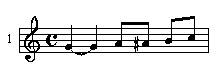
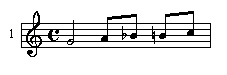
The display is quite different for each but when they are played, these 3 measures are strictly identical. The MIDI files will be the same for the three measures.
When you save a Midi file, you lose all information concerning the graphic aspect of the score. Only the data strictly necessary to play the score are recorded.
For this reason, the writing and reading of MIDI files is useful only when you must exchange files with another software. You will also find MIDI files libraries in the trade and on the Internet, and you can read them in Pizzicato.
By default, when you open a MIDI file, Pizzicato will first associate the notes in the tracks with each staff of the document. Then it will automatically transcribe the notes and display the score. If you do not want to automatically transcribe a MIDI file into notes, use the Options menu, Additional options... item and disable the corresponding check box. In such a case, to see the notes in the measures, you need to transcribe the tracks in musical notation: select all measures and use the Transcribe item in the Edit menu.
Three formats exist for a MIDI file. Format 0 contains only one track with all notes together. Format 1 contains one or more tracks grouping all notes of a staff. Format 2 is rather rare and contains several independent sequences. Pizzicato reads and writes formats 0 and 1.
Exporting a Midi file [Light] [Beginner] [Professional] [Notation] [Composition Light] [Composition Pro] [Drums and Percussion] [Guitar] [Choir] [Keyboard] [Soloist]
Listen to it and observe the way in which notes are graphically displayed. We will save it in a MIDI file. In the following section, we will open the MIDI file to transform it back into a score.
Three choices lets you select between the full 0 format (with the notes), the 0 format with only tempo information (quite rare), or the full 1 format. The advised choice (and also the default choice) is format 1. Click Export. Pizzicato asks you a file name. Fill in Test and click Save. Pizzicato saves the MIDI file and the export is finished.
Starting with Pizzicato 3.5.3, you can select the staves that are exported to the MIDI file, with the "J" checkbox that you find in the instruments window. This checkbox specifies which instrument is played and also exported in MIDI.
Importing a Midi file [Beginner] [Professional] [Notation] [Composition Light] [Composition Pro] [Drums and Percussion] [Guitar] [Choir] [Keyboard] [Soloist]
- In the File menu, select the Import MIDI file… item. Pizzicato asks you to select a MIDI file. Select the Test.mid file and click Open. The following dialog box appears:
The four central options are only available in the more advanced versions of Pizzicato. Here are the options:
- The check box Transcribe the measures in music notation automatically transforms the content of the MIDI tracks of the file into standard music notation in the measures.
- The check box Create specific percussion staves asks Pizzicato to create separate one or several line(s) percussion staves for each percussion instrument. The notation is then much easier to read and to edit.
- The check box Find corresponding instruments in Pizzicato libraries makes the correspondance between the instruments found in the MIDI file and the Pizzicato standard instrument libraries.This is useful to establish the right key, the range,...of the instrument.
- The check box Sort staves with instruments order, following is used to select a template of instrument order and to use it to sort the instruments found in the MIDI file. The standard template is a sorting compromise that may be used for most instrumental ensembles. You may create new templates with the Options menu, and the Instruments order... item.
- The check box Remove empty staves asks Pizzicato to remove the staves that do not content any note so as to have a smaller score. It is indeed common that MIDI files contain empty staves, some with only text comments in it.
- The check box Assign virtual instruments will associate a virtual instrument to each staff, from the Papelmedia library included in Pizzicato.
- The check box Manual adjustment will call the audio/Midi/Score window, so as to customize the measures and beats. See the lesson about this window.
- Click now on the Import button and the operation starts. As soon as it is finished, Pizzicato displays the contents of the tracks in music notation. It is the translation of what was found in the MIDI file. You get a score that looks like this:
In this precise case, the main difference with the original score is the way in which the beams and the stems of notes are presented. This kind of information is not stored in a MIDI file and Pizzicato simply recreates them from scratch.
When you import a MIDI file and use the transcription, Pizzicato takes into account the parameters contained in the transcription options dialog box, exactly as explained in the lesson about transcription. You can then save the result using the Save item in the File menu.
Remarks :
- When you import a type 0 MIDI file (i.e. where all tracks are mixed on one track), Pizzicato separates the various instruments automatically in order to place them on different tracks. This separation is done on the basis of the MIDI channel.
- When importing a MIDI file, the instruments view is automatically filled with the data found at the beginning of the MIDI file, according to the synthesizer installed in your Midi configuration. This lets you easily modify the instruments used as well as the MIDI controllers like volume, balance… The MIDI channels are also assigned according to the contents of the track.
- If the MIDI file contains more tracks than your Pizzicato version can handle, a dialog asks you to select the tracks you want to import.
- For the versions that support the music composition tools, you can also drag and drop a MIDI file from the Windows file explorer, directly into one measure of a staff. The content is then copied from there on into the score. Or you can drop it on the musical desktop of the conductor view.