| Instruction manual - Pizzicato 3.6.2 | EN280 - Revision of 2013/05/29 |
Using the arrow tool
Subjects covered:
Watch also the following video:
Using the arrow tool [Light] [Beginner] [Professional] [Notation] [Composition Light] [Composition Pro] [Drums and Percussion] [Guitar] [Choir] [Keyboard] [Soloist]
The arrow tool lets you save time in handling the contents of a measure. We will learn how to use it.
This tool is on the Main Palette: 
It is selected as soon as you start Pizzicato. With it you can modify or delete most of the elements studied before. It is a sort of global tool trying to guess the tool you need at the time you use it. For example, if you click on a note, the tool behaves as if you used the tool of a note.
Here is the order of the various tools simulated by it:
 ,
, ,
, ,
, (except for Pizzicato Light,
which does not have this tool).
(except for Pizzicato Light,
which does not have this tool).In the next lessons, other functions will be added to the list, e.g. text blocks, chords, symbols…
The order given here means that when you click with the arrow tool inside a measure, Pizzicato first detects if you click on a note. If it is the case, the note tool is simulated. If it is not the case, it detects if you click on a rest. If so, the rest tool is simulated, if not it looks for a tuplet… At the end, if it does not find anything else, the measure tool is simulated. Let us see that with an example.
Start Pizzicato and fill in the following measure with the tools you know:
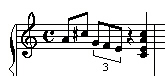
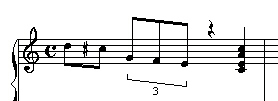
Except for Pizzicato Light, if you click in the middle of the measure, by taking care to avoid notes, rests,… you can move the measure. By double-clicking in the middle of the measure, with the same precaution, you reach the dialog box to erase/add measures and staves.
Deleting with the arrow tool [Light] [Beginner] [Professional] [Notation] [Composition Light] [Composition Pro] [Drums and Percussion] [Guitar] [Choir] [Keyboard] [Soloist]
It is the same principle to delete. Select the arrow tool, place the arrow of the mouse on the item to delete and use the delete key ("remove last character" key). This is only valid for the simulated tools having this delete option. For example it is not the case for the stem height adjustment tool nor for the accidentals moving tool.
- Place the arrow on the first note. Use the delete key. The note disappears.
- Do the same with the quarter rest and the triplet. The measure becomes:
Optimal use of tools [Light] [Beginner] [Professional] [Notation] [Composition Light] [Composition Pro] [Drums and Percussion] [Guitar] [Choir] [Keyboard] [Soloist]
Here are some advices for the use of the various tools.
- When you start Pizzicato, the arrow tool is selected. With it you can create and arrange the measures and staves of your score, because it simulates the measure tool (except for Pizzicato Light).
- When you introduce notes and rests, use the shortcuts from 0 to 8 to select the rhythmic values of the notes. Click while holding down the SHIFT key to get the equivalent rests on the staff.
- When you add accidentals, use the + and - keys.
- To reverse the stems, use the small letter i.
- To modify the beams of notes, use /.
- To add tuplets, select the tool with lower case letter n and add the tuplet on the measure.
- To add a chord note, use small letter a.
- To add a dot to a note or rest, use the dot or the comma key.
- To add, reverse or delete a tie, use =.
- When you simply want to modify the layout, use the Esc key to select the arrow tool. You can then use it as explained above.
These shortcuts let you write your score without any tool palettes. If you do not know any more which tool is selected, type Esc and the arrow tool is automatically selected.