| Instruction manual - Pizzicato 3.6.2 | EN200 - Revision of 2013/05/29 |
Introduction of notes and rests (2)
Subjects covered:
Watch also the following video:
How to modify the stems orientation? [Light] [Beginner] [Professional] [Notation] [Composition Light] [Composition Pro] [Drums and Percussion] [Guitar] [Choir] [Keyboard] [Soloist]
In this lesson, we will examine some characteristics regarding the introduction of notes and rests.
In the previous lesson, the few notes which you had introduced were all automatically introduced with the stems upwards. The reason is very simple: all the notes placed on the third line of the staff or lower have their stems automatically oriented upwards.
The notes placed higher have the stem directed downwards. Let us examine this with an example.
Start Pizzicato and select the  tool by typing the
shortcut "3" on the keyboard. By clicking in the staff,
introduce the following notes:
tool by typing the
shortcut "3" on the keyboard. By clicking in the staff,
introduce the following notes:
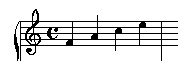
Pizzicato automatically inverts the stems of the notes starting from the C note.
Let us see now how to arbitrarily modify the orientation of the stems. In the Tools menu, open the Main palette.
Select
the  tool. It is the stem
inversion tool. Place the arrow of the mouse cursor on the head
of the third note (C) and click. The stem of the note changes its
orientation. If you click again, it is again inverted. It is as
simple as that. Use this tool to obtain the following:
tool. It is the stem
inversion tool. Place the arrow of the mouse cursor on the head
of the third note (C) and click. The stem of the note changes its
orientation. If you click again, it is again inverted. It is as
simple as that. Use this tool to obtain the following:
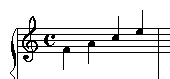
There is a shortcut key to directly invert a note stem without having to open the main palette. It is the lower case letter "i". Let us see how to use it.
 tool with
shortcut "3"
tool with
shortcut "3"Notice that the  tool was not
automatically selected with the shortcut. The
tool was not
automatically selected with the shortcut. The  tool is still active.
This characteristic lets you continue to introduce notes and
rests without having to select another tool to invert the stems
of one or more notes.
tool is still active.
This characteristic lets you continue to introduce notes and
rests without having to select another tool to invert the stems
of one or more notes.
How to modify the beams? [Light] [Beginner] [Professional] [Notation] [Composition Light] [Composition Pro] [Drums and Percussion] [Guitar] [Choir] [Keyboard] [Soloist]
Until now, the examples were selected in such a way that no beam was necessary. The justification function automatically manages the beams between the notes, as you introduce them.
- Close the previous document and create a new one.
- Select the eighth note with the "4" shortcut and place a G note at the beginning of the measure:
- The eighth note being alone, it is drawn with the usual hook. Add an A note just next to it:
- The two eighth notes are automatically beamed by Pizzicato. Add four sixteenth notes; they also connect themselves together:
The notes are automatically connected for each beat of the measure. It is possible to manually adjust the notes which will be connected or not. The
tool lets you separate a note from the preceding one in the measure. Select this tool in the main palette and click on the second eighth note:
The eighth notes separate. Do the same with the third sixteenth note:
The shortcut key of this tool is the division sign "/". It does not matter which tool is currently selected on the palettes, you can simply place the mouse cursor on the note and use this shortcut.
To connect two separated notes, do the following:
- Select a note or rest on the notes and rests palette or use a shortcut key.
- While holding down the Control key, click on a note you want connected to the preceding one. For example, click on the first sixteenth note while holding down the control key:
The two notes are now connected, despite the fact that they do not belong to the same beat. Notice that when you place a new note, you can do it by holding down the control key, which automatically connects the note to the preceding one (unless it does not make sense to connect them, i.e. the two notes must be of a rhythmic value lower or equal to the eighth note, see the lesson on beams). This method and the preceding tool let you organize the note beams as you want them.
Exercises
Here are some exercises allowing you to put into practice the notions learned so far for the introduction of notes and rests. If you have difficulties to make them, re-examine this lesson and the preceding ones if necessary. Check if all the words used in the course are rather clear for you and if not find them in the glossary. It is important to fully master these notions before going to the next lessons.
To do the exercises, start each time with a new document. Memorize the shortcut keys and use them to the maximum because they will accelerate your work. Good luck!