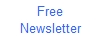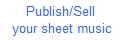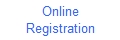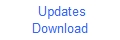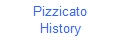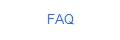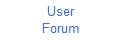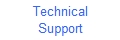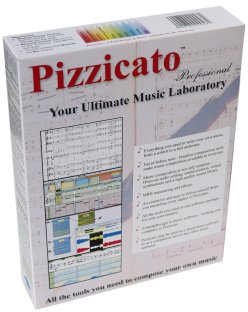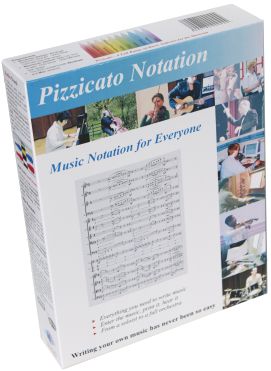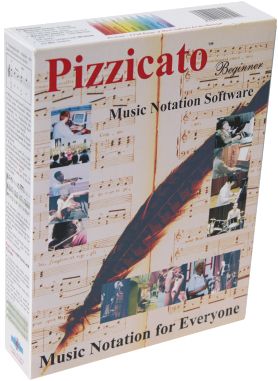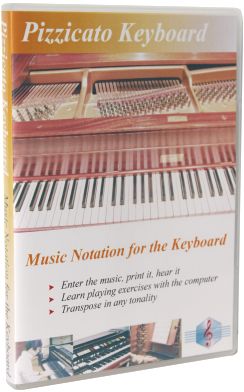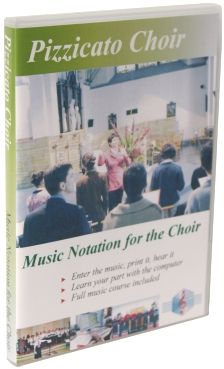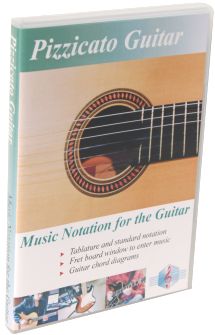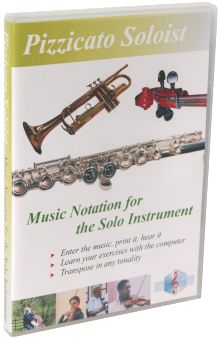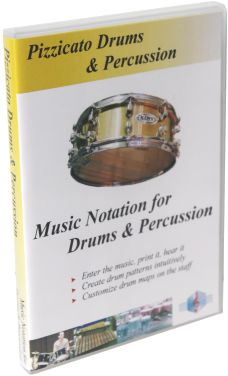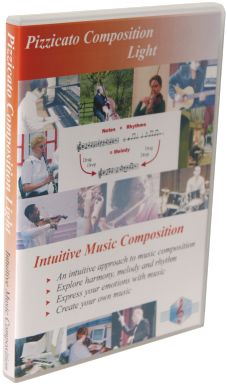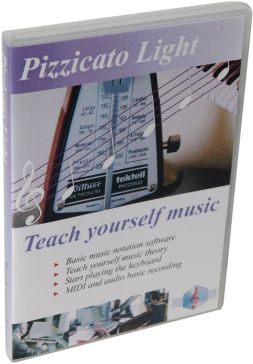Automatic note repeat
There is a
conventional notation to repeat a note several times without
writing them all. It avoids for example to repeat 16 times a 16th
note. In that case, you can display 4 quarter notes each one with
4 dots above the note. The 4 dots mean that the same note must be
repeated 4 times during the note value (here a quarter note, then
4 16th notes). With Professional
Pizzicato or Notation, you can create such a symbol. Here is how
to do it: � In a the
palette of your choice, select "New Tool..." with
the right button of the mouse. � Give it a
name, for example "4 16th" and click OK. � Double-click
the created tool (empty place in the palette). � Click the
"Create/Modify..." button. � Select tool
"A" in the vectorial editor and click in the
drawing area. � Fill in 4
dots and click OK. � Double-click
tool "A" and select a bold font. Click OK. � Resize the
gray frame with the cursor arrow tool and adjust the vertical
line of the symbol (upper right square box and slide a little
to the right). � Close this
window. � In the
positioning option mode (horizontal), select "Relative
to the note". � Check the
"Outside the measure" box. � Check the
"MIDI play box" and click on "Define the
play..." � In the type
play,select "Notes sequence". � For the
start, select "Attached note". � Click
"Progression / content" � Do this
three times: Click"Add
a note" In the
Start and length boxes, write 120 and 120 � In the 4
text areas of the lower part of the dialog box, fill in
respectively 4, 0, 0 and 100 � Click 3
times OK to close all the dialog boxes. To test the symbol,
add 4 quarter notes in a measure and place the symbol above each
one. You can adjust the position of these symbols vertically.
Listen to the result : you should obtain 16 times a 16th note in
the measure. You can optimize
the vertical position of the symbol when you place it (by default
position). For that, you must understand how Pizzicato creates
symbols. You can learn it at page: http://www.arpegemusic.com/manual35/EN650.htm

All rights reserved for all countries
Pizzicato is a trademark owned by Arpege sprl