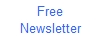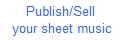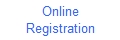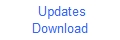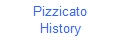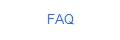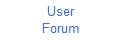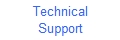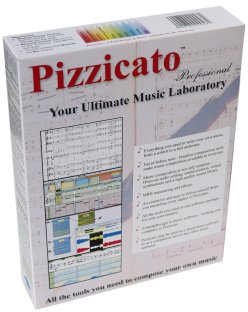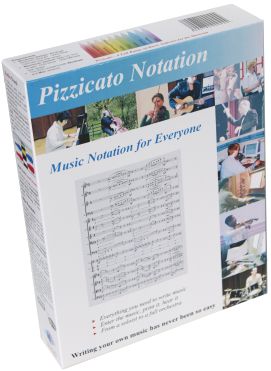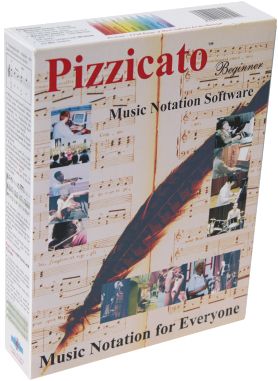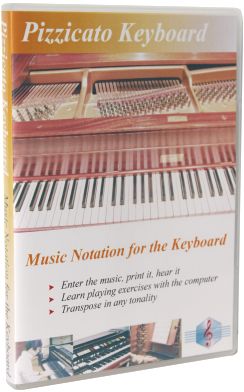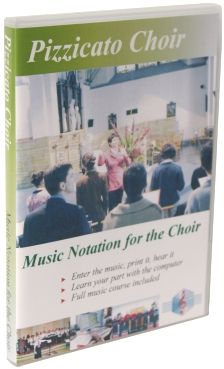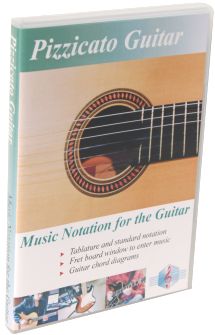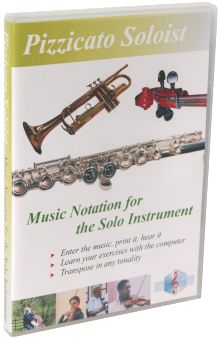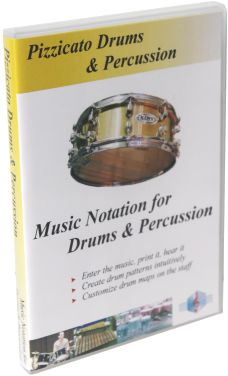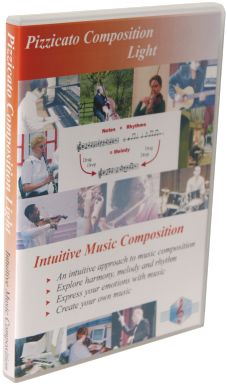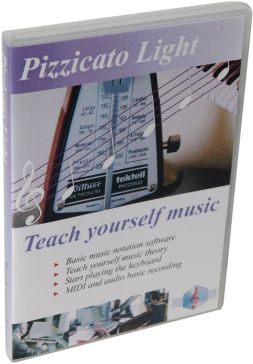MIDI input setup (Version 2)
Pizzicato lets you
connect a MIDI keyboard to your computer to enter notes easily.
By default, there is no selected MIDI input. To record notes
directly from a MIDI connected keyboard: Go in the
"Options" menu and select "MIDI
Setup...". Select the
line that contains the "MIDI" term, in the
"MIDI input" menu. The exact expression varies
with the sound card or MIDI interface you use (for
example "SB MIDI Input" or "MIDI
Input"). Check that
you have connected the "IN" plug in the
"OUT" plug of your synthetizer and vice versa. To test the MIDI
connection: Press the
"Esc" keyboard key, then the 'r' key (lowercase
'R'). A blinking
cursor must appear on the score. Hold down a
key of your MIDI keyboard and press '3' on your computer
numeric keypad. If a note appears on the screen, then the
setup is correct. If a rest appears, there is a MIDI
input setup problem. If you have several MIDI input
choices, try another one. If not, your sound card is
probably not setup for the MIDI input (warning, your
sound card can work for MIDI output and audio but not for
MIDI input, because the driver is different). If the test is OK,
you are ready to record in real time and see the notes appear on
the screen.To know how, simply read the 2 lessons about the real
time recording in the Help menu or on our website on page www.arpegemusic.com/manual/EN430.htm

All rights reserved for all countries
Pizzicato is a trademark owned by Arpege sprl