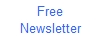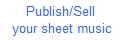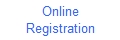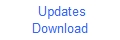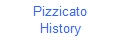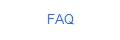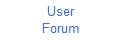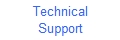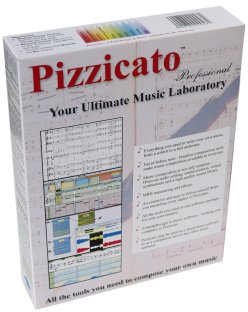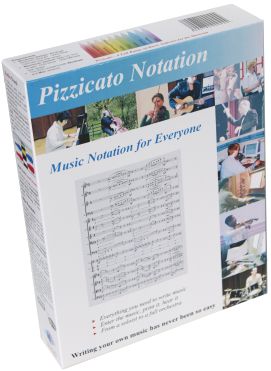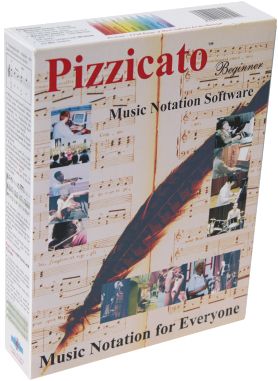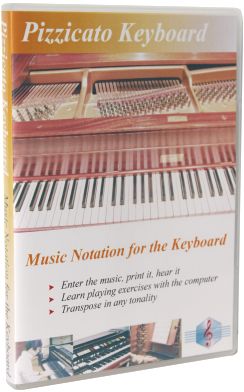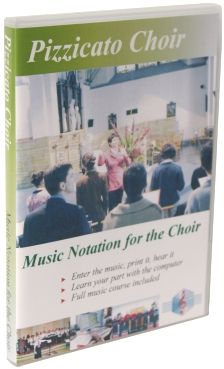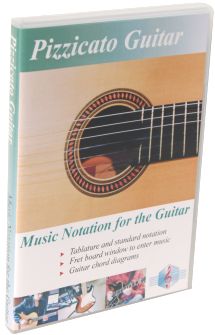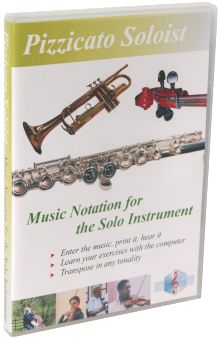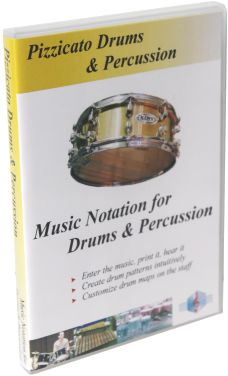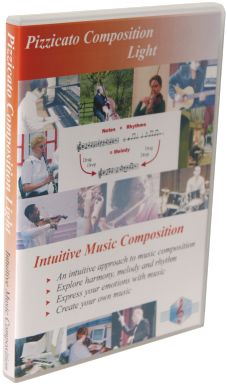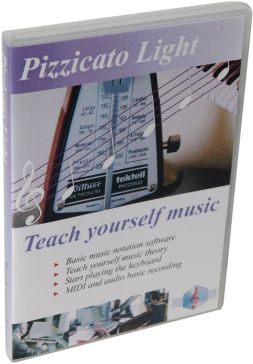Assigning virtual instruments anywhere in the score
A virtual instrument is a
collection of information that a software (here Pizzicato) may
use to produce directly the sound of an instrument, without the
need of an external synthesizer or the synthesizer of the sound
card. The instrument may be the exact
reproduction of a real instrument (violin, flute,...) or may be a
purely artificial sound. The software creates the audio
signal directly and sends it to the sound card. This permits the
exact reproduction of a sound on any computer, as opposed to the
MIDI playback where the sound quality and final result depends on
the external music material or the kind of sound card you have. Pizzicato 3.4 offers a sound
library called Papelmedia (under license) which is
installed with any licensed version of Pizzicato. By selecting the Edit
menu, Assign virtual instruments to staves... Pizzicato
will assign the virtual instruments corresponding to the
instrument selection found in the instruments window. Pizzicato
can then play the score by using the Papelmedia sound library.
This is possible with all Pizzicato versions (Light, Beginner and
Professional). The virtual instruments are
visible on the score if you enable the reference marks tool (its
keyboard shortcut is ":"). When Pizzicato assigns a
virtual instrument, it is visible at the beginning of the first
measure. With Pizzicato Professional, you
can assign virtual instruments anywhere in the score, for
instance to change the sound at any point in the score (legato
strings, pizzicato strings, slow or fast strings,...). To assign
an instrument, you just need to drag it inside the measure, where
it should start to play. You will find the Papelmedia
library in the Conductor view. Open it from the Windows
menu. In the upper left tree, open respectively the folders Music
libraries / Virtual instruments / Papelmedia. You will find
several folders sorted by family and types. Just click an
instrument and drop it in the destination measure. You may also import any
SoundFont file in the My library folder. Click on this
folder with the right mouse button and select Import a
SoundFont file... Once imported, you can drag and drop the
instruments it contains directly into the measures.

All rights reserved for all countries
Pizzicato is a trademark owned by Arpege sprl