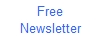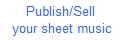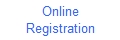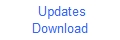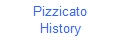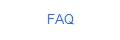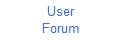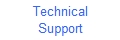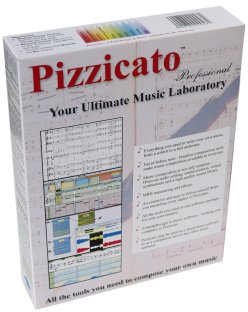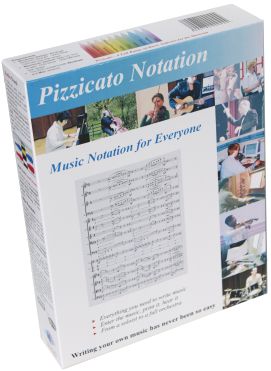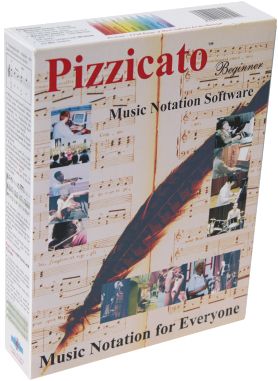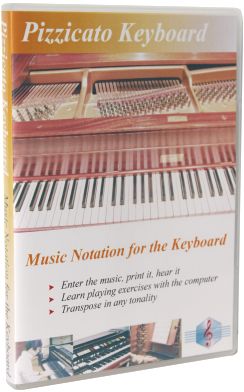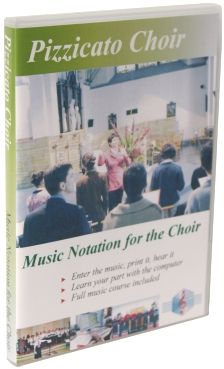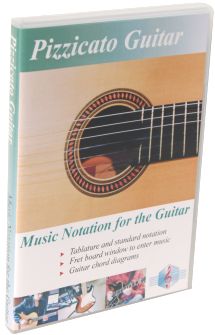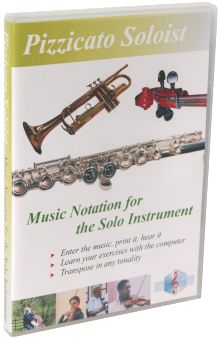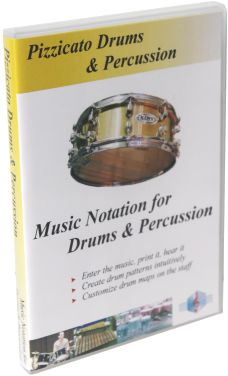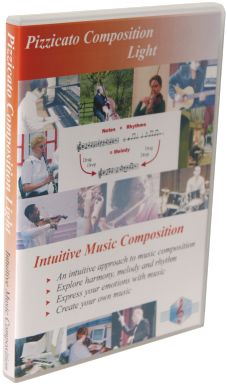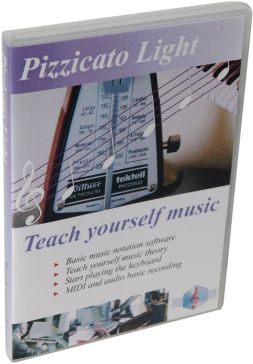Assigning colors to the notes
Pizzicato Beginner and
Professional 3.3 have an automatic color assignment function,
based on the note name, the note frequency or the guitar
fingering. Select the measures you want and
go in the Edit menu to choose the Assign colors to notes... item.
A dialog box lets you assign colors to notes in four different
ways: From the note name - The
leftmost color column lets you select the colors for each note
name. Just click the color area and the color palette appears.
Here, all C notes will be colored in light yellow. From the note pitch - The two
central columns are used to assign the colors to the 12 note
pitches of an octave. Here the principle is that each note
frequency (within one octave) have a specific color. From the fingering - In a guitar
tablature, it is possible to assign the fingering to the notes.
The last column is used to assign a corresponding color to each
fingering. Black color - Is used to reset
all colors to black. If the Save choosen colors
checkbox is checked, your color selection will be saved for the
next call to this dialog. You can then customize the color table
for note names, note pitches and fingering. Notice that when you right-click
a note (ALT+clic on the Mac), you can edit the playing parameters
of that note and the same dialog proposes an individual color
selection for that note. This is also valid for Pizzicato Light
3.3.

All rights reserved for all countries
Pizzicato is a trademark owned by Arpege sprl